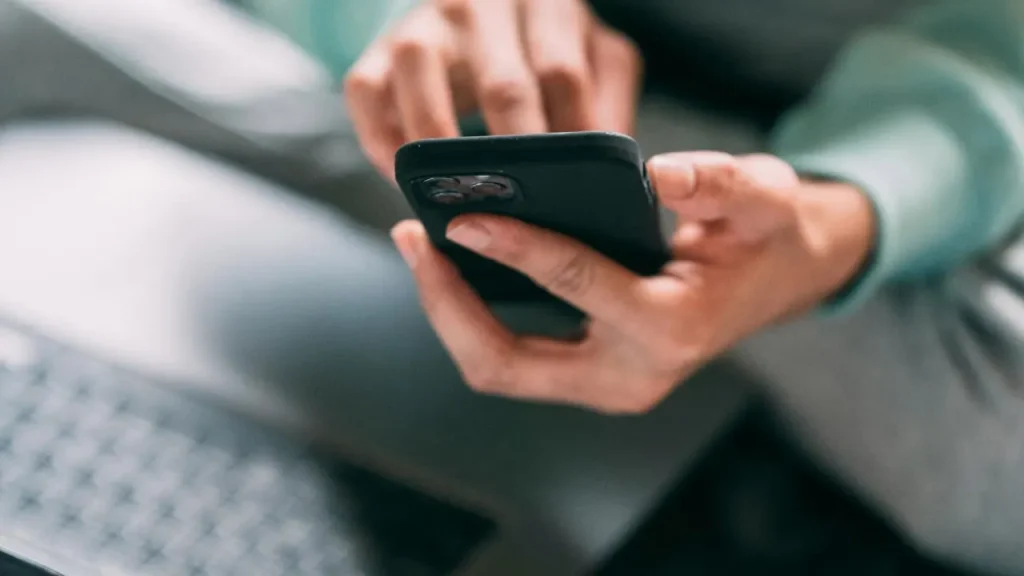Emails disappearing from your device can be a frustrating experience, especially when those communications are essential. This article addresses the common issue faced by many users — including queries from individuals like Mary Ann from Southport, North Carolina. With increasing reliance on digital communication, understanding why emails vanish and how to rectify this issue is vital. The guide provides troubleshooting steps tailored both for iPhone and Android users to return control of their inboxes.
| Article Subheadings |
|---|
| 1) Disappearing emails? Start here to solve the mystery |
| 2) Issues with Mail Settings |
| 3) IMAP and POP3 Protocol Conflicts |
| 4) Importance of iOS Updates |
| 5) Solutions for Android Users |
Disappearing emails? Start here to solve the mystery
When emails like those reported by Mary Ann seem to vanish from your iPhone, it’s important to remember that several factors could be at play. The simplest initial step is to restart your iPhone. Although it may sound too basic, this action has been known to resolve various issues, including disappearing emails. To do so, you can follow these easy steps:
- Hold the iPhone with the screen facing you and press either the volume up or down button along with the power button on the side.
- Slide the power-off slider to turn off the device.
- After waiting for ten seconds, you can restart by holding the side button until the Apple logo appears.
If a restart proves ineffective, it may be prudent to look deeper into the issue. Sometimes, a minor glitch may temporarily impact the email app, and users should check the app for updates or settings that require adjustment.
Issues with Mail Settings
Misconfigurations in mail settings could also cause issues where emails go missing. To rectify any potential settings errors, you can delete your email account and subsequently re-add it. Here’s how:
- Go to the main screen and tap on Settings.
- Scroll down and tap on Apps, followed by Mail.
- Next, select Mail Accounts.
- Choose your problematic account and tap Delete Account.
- Confirm by tapping Delete from My iPhone.
Once the account is deleted, the next step is to add it back. Simply select Add account, and follow the prompts to input your email address and password. If your email settings were previously incorrect, this should help restore any missing messages.
IMAP and POP3 Protocol Conflicts
Another possible reason for emails disappearing relates to conflicts between IMAP and POP3 protocols. IMAP allows users to access their emails on multiple devices, whereas POP3 typically downloads emails to one device, potentially removing them from the server. If your email configuration involves POP3, this could explain missing emails on your iPhone.
To address this, users should review their email setups across devices. For instance, you may need to check your email on a desktop to determine if it’s set to POP3:
- Open the Mail application on your Mac.
- Under ‘Mail’ in the menu, select Accounts and choose the problematic account.
- Click on the Advanced button to view account settings.
- Look for ‘pop.’ or ‘imap.’ in the hostname; if ‘pop.’ is present, consider switching to IMAP.
Importance of iOS Updates
Emails can also disappear due to using outdated iOS software. Regular updates not only enhance functionality but also include fixes for known issues. If you suspect an outdated version is causing this problem, follow these steps to check for updates:
- Tap Settings on the main screen.
- Look for any notifications or scroll to click General.
- If a software update is available, it will be visible; choose Download and Install.
Keeping your iOS updated ensures enhanced performance and stability for your device’s email functions.
Solutions for Android Users
While the focus has primarily been on iPhone users, Android users can face similar challenges with disappearing emails. The following troubleshooting steps can assist:
- Check All Folders: Emails could have been accidentally deleted, archived, or marked as spam. Use the search function and check Spam, Trash, and Archive folders.
- Review Sync Settings: Open your email app settings and adjust the “Sync period” to “All time,” ensuring older emails aren’t hidden.
- Email Protocol Review: Ensure your email account is using IMAP. If POP3 is in use, enable settings that allow messages to remain on the server.
- Inspect Filters and Rules: Filters might automatically redirect or delete emails. Check your settings in the email app or webmail interface.
- Restart and Re-add Account: Sometimes, simply logging out, restarting the device, and logging back can resolve the issue. If the problem persists, remove and add the email account again.
- Network Issues: Make sure the device has a stable internet connection, as temporary network problems could lead to sync issues.
By following these guidelines, Android users can effectively tackle the challenges associated with disappearing emails and maintain control over their inboxes.
| No. | Key Points |
|---|---|
| 1 | Restarting your iPhone can often resolve email issues. |
| 2 | Deleting and re-adding email accounts may solve configuration problems. |
| 3 | Protocols like IMAP and POP3 can cause conflicts that lead to missing emails. |
| 4 | Updating iOS is crucial for maintaining email functionality. |
| 5 | Android users can also experience similar issues and should follow troubleshooting steps. |
Summary
The disappearance of emails can be an unsettling experience for users, causing interruptions in both personal and professional communication. By understanding the various causes—from device settings to protocol conflicts and software updates—users can effectively restore their email functionality. Whether utilizing an iPhone or an Android device, following the outlined troubleshooting steps offers a clear pathway to resolving these annoyances and regaining peace of mind in digital communication.
Frequently Asked Questions
Question: What should I do first when my emails disappear?
Restarting your device is the simplest initial step, often resolving minor glitches that cause emails to vanish.
Question: How can I fix email settings issues?
Consider deleting and re-adding your email account after reviewing the settings to ensure they are correctly configured.
Question: What is the difference between IMAP and POP3?
IMAP synchronizes emails across multiple devices while POP3 typically downloads them to one device, potentially removing them from the server.