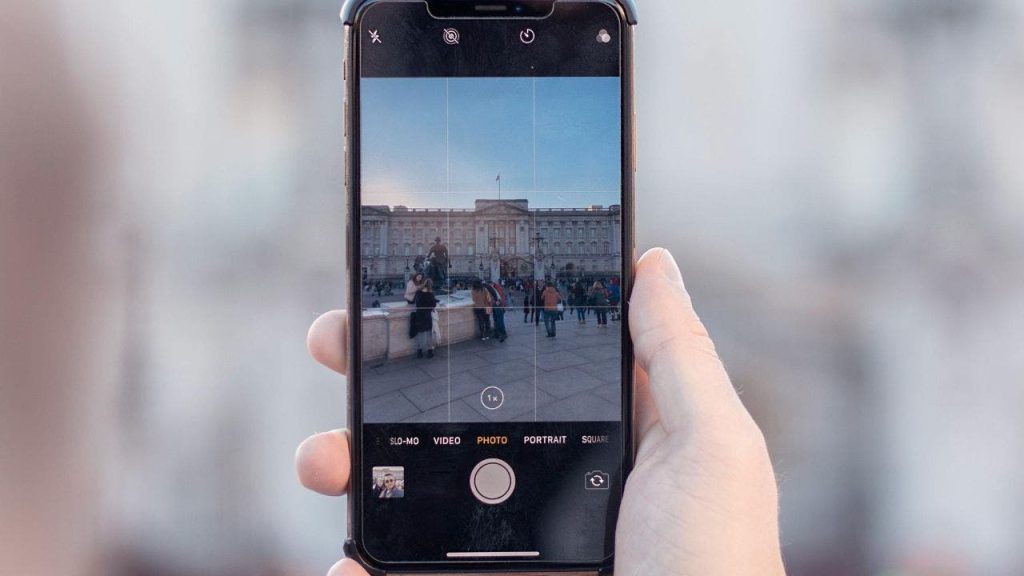The challenge of sending high-quality photos between iPhone and Android devices has been a common concern, particularly due to differing messaging protocols. Many users, like a resident from Orchard Park, New York, have reported their frustration when receiving compressed images, which often look blurry. Fortunately, recent updates and messaging technologies present solutions for users looking to send crisp and clear images, thus enhancing communication between the two platforms.
| Article Subheadings |
|---|
| 1) Understanding the Photo Compression Issue |
| 2) The Role of RCS Messaging in Enhancing Image Quality |
| 3) Using Google Photos for Quality Sharing |
| 4) Adjusting iPhone Settings for Optimal Image Transmission |
| 5) Exploring Alternative Messaging Apps |
Understanding the Photo Compression Issue
When users send photos from an iPhone to an Android device, they often encounter significant quality reduction. This happens primarily due to differences in how Apple and Android manage messaging protocols. Apple’s devices typically utilize SMS or MMS for text messaging, which can compress images to comply with size limitations set by these protocols. This usually results in blurry and small images arriving on the recipient’s Android device. Additionally, iPhones often save images in the HEIC format, which is not universally supported by Android systems. Thus, users frequently face compatibility issues, further impacting the quality of images sent between these two platforms.
The Role of RCS Messaging in Enhancing Image Quality
With the introduction of iOS 18, Apple has integrated Rich Communication Services (RCS) messaging capabilities into its operating system. RCS messaging enhances user experience by enabling the transmission of high-resolution images without the compression issues typically associated with SMS/MMS. Users need to ensure their devices are fully updated to take advantage of this feature. By activating RCS messaging, iPhone users can send images to Android devices in their original resolutions and formats, thereby greatly improving the clarity and overall quality of shared photos. However, it’s essential to note that both sender and receiver must have compatible settings to utilize RCS messaging effectively, which may not yet be available across all carriers.
Using Google Photos for Quality Sharing
Another solution for sharing high-quality images is through Google Photos. Users can upload their images directly from their iPhones to Google Photos and then share a link with friends or family. Google Photos offers an “Original Quality” upload setting, ensuring that photos are shared in their original format and resolution, significantly enhancing their appearance when viewed on any device. This method bypasses traditional messaging protocols altogether, making it a reliable option for those concerned about image quality. By utilizing cloud storage for sharing, users can maintain much higher standards for photo clarity, regardless of device compatibility.
Adjusting iPhone Settings for Optimal Image Transmission
For iPhone users looking to optimize photo quality when sending images, adjusting certain device settings can be beneficial. By navigating to Settings > Camera and selecting Formats, users can choose “Most Compatible” instead of “High Efficiency.” This change will result in images being captured in JPEG format instead of HEIC, which is often more compatible with Android devices. Additionally, it’s vital to ensure that the “Low-Quality Image Mode” in iMessage is disabled. Users can turn this option off under Settings > Apps > Messages, where they can find the toggle for “Low Image Quality Mode.” Disabling this feature ensures that images retain their original sizes, even if it means consuming more storage space on both the sender’s and recipient’s devices.
Exploring Alternative Messaging Apps
For those who frequently transfer images between iPhone and Android devices, exploring third-party messaging applications can also enhance photo quality. Apps like Facebook Messenger, Telegram, and others allow users to send images at their original file sizes, reducing the risk of quality loss. While some messaging platforms, such as WhatsApp, still compress images, they typically retain better quality compared to traditional MMS methods. By utilizing these apps, users can ensure that their shared memories look as crisp and clear as possible, fostering better communication between different device users.
| No. | Key Points |
|---|---|
| 1 | Photo compression occurs when sending images from iPhone to Android, due to differing protocols. |
| 2 | RCS messaging enables the transfer of uncompressed images for better clarity. |
| 3 | Using Google Photos can help maintain image quality during sharing. |
| 4 | Adjusting settings on iPhones can significantly improve photo transmission quality. |
| 5 | Third-party messaging apps provide better options for preserving photo quality. |
Summary
The issue of sending high-quality photos between iPhone and Android devices arises from compatibility challenges and image compression protocols. However, advancements like RCS messaging, coupled with platforms such as Google Photos, provide viable solutions to this long-standing problem. By implementing specific settings and exploring alternative messaging apps, users can enhance their photo-sharing experiences. As technology continues to evolve, we can anticipate even smoother interactions between different systems, fostering better communication at all levels.
Frequently Asked Questions
Question: What is RCS messaging?
RCS messaging, or Rich Communication Services, is an advanced messaging protocol that allows users to send high-resolution photos, videos, and more without the limits associated with traditional SMS.
Question: How can I enable RCS on my iPhone?
To enable RCS on your iPhone, update to iOS 18, then navigate to Settings > Apps > Messages, and toggle on RCS Messaging. Both devices involved must support this feature.
Question: What settings should I adjust on my iPhone to improve photo quality when sharing?
To enhance photo quality, change settings to capture images in JPEG format by going to Settings > Camera > Formats and selecting “Most Compatible.” Additionally, ensure “Low-Quality Image Mode” is disabled in the iMessage settings.